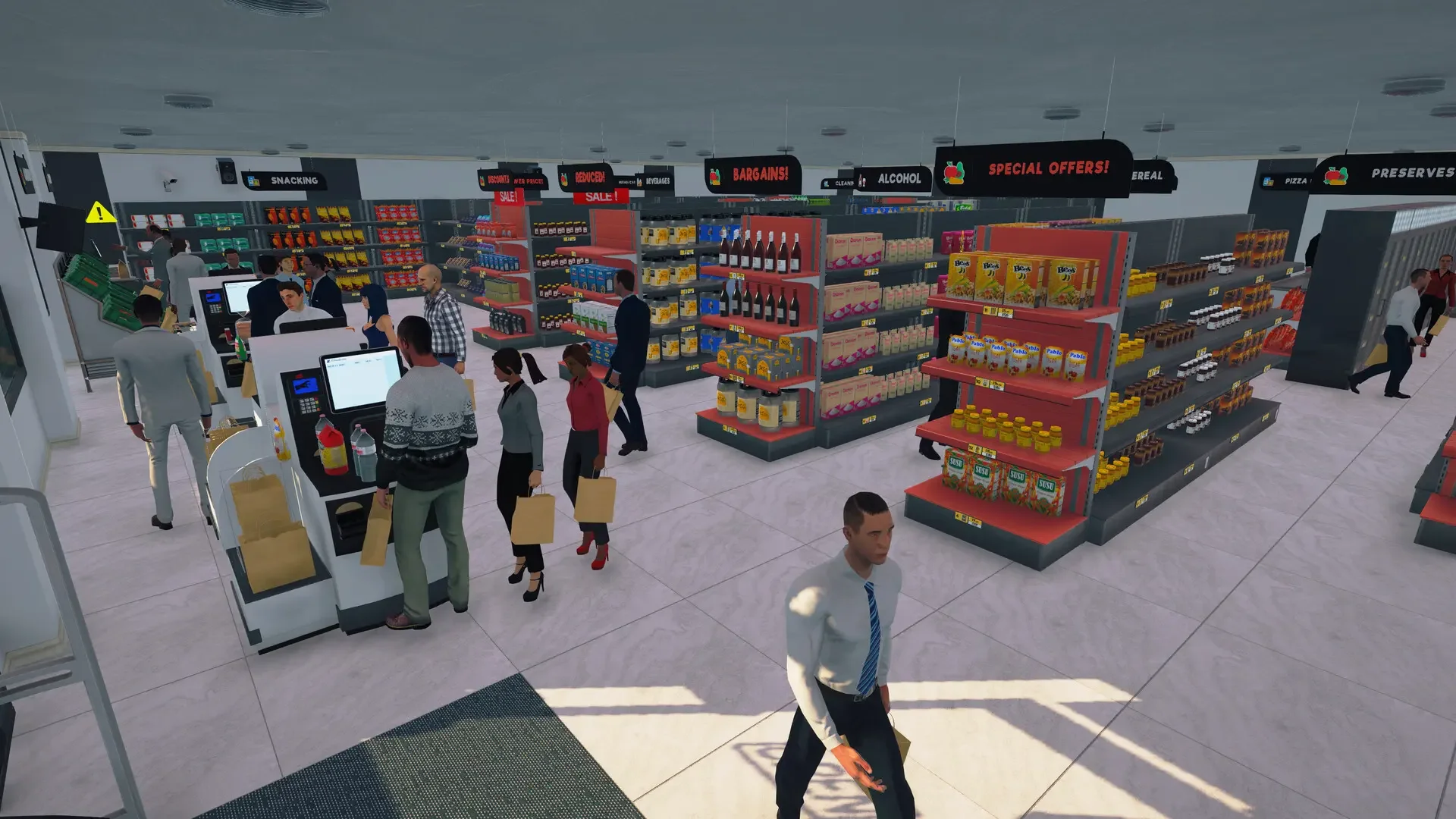Supermarket Simulator Co-op Broken? How to Fix the Dreaded "Code 9" Error
You downloaded the new co-op update, rallied your friends, and prepared for a glorious session of stocking shelves together. Then you hit the multiplayer button and were greeted with "code 9." Here's how to get past it.
The long-awaited co-op update for Supermarket Simulator has finally arrived, and in a shock to absolutely no one who has ever played a video game, it's a little bit broken. Players, especially those on Mac, have been flooding the Steam forums reporting a mysterious "code 9" error that completely blocks them from accessing the multiplayer menu.
The good news is that the developers are aware of the issue and are working on a fix. The even better news is that the community has already figured out a couple of surprisingly simple workarounds that seem to be solving the problem for a lot of people. Before you give up and go back to stocking your own real-life pantry, try these fixes.
The Community-Proven Fixes
These are the solutions that players on the forums have confirmed are working. Try these first.
1. Create a Single-Player Save File This is the weirdest, but most effective, fix so far. It seems the game needs you to have an existing single-player world before it will let you into the multiplayer menus.
Launch Supermarket Simulator.
Start a new single-player game.
Play for a minute, save the game, and then quit back to the main menu.
Try accessing the multiplayer menu again.
For many players, this simple step is all it takes to resolve the "code 9" error.
2. Verify the Integrity of Your Game Files This is the classic "turn it off and on again" of PC gaming, and for good reason. It often works. This process forces Steam to check your game's installation for any corrupt or missing files and replace them.
Open your Steam Library.
Right-click on Supermarket Simulator.
Go to Properties > Installed Files.
Click on "Verify integrity of game files..."
Let the process run. Once it's done, try launching the game again.
Other Generic Fixes to Try
If the two main solutions don't work, it's time to move on to some general troubleshooting. These are less specific to the "code 9" error but have been known to solve all sorts of weird connection issues.
Restart Everything: Seriously. Close the game, completely exit Steam, and then restart your computer. It’s amazing how often this solves inexplicable problems.
Run as Administrator: Find the game's .exe file in your Steam folder, right-click it, and select "Run as administrator." Sometimes permission issues can cause strange errors.
Check Your Firewall: Your antivirus or Windows Firewall might be blocking the game's connection without telling you. Try temporarily disabling your firewall or adding an exception for Supermarket Simulator.
Update Your System: Make sure your operating system (both Windows and macOS) and your graphics drivers are fully up to date.
The developers are on the case, so an official patch is likely on the way. But in the meantime, these community-sourced fixes are your best bet for getting back to what really matters: arguing with your friends about where to put the goddamn cereal.