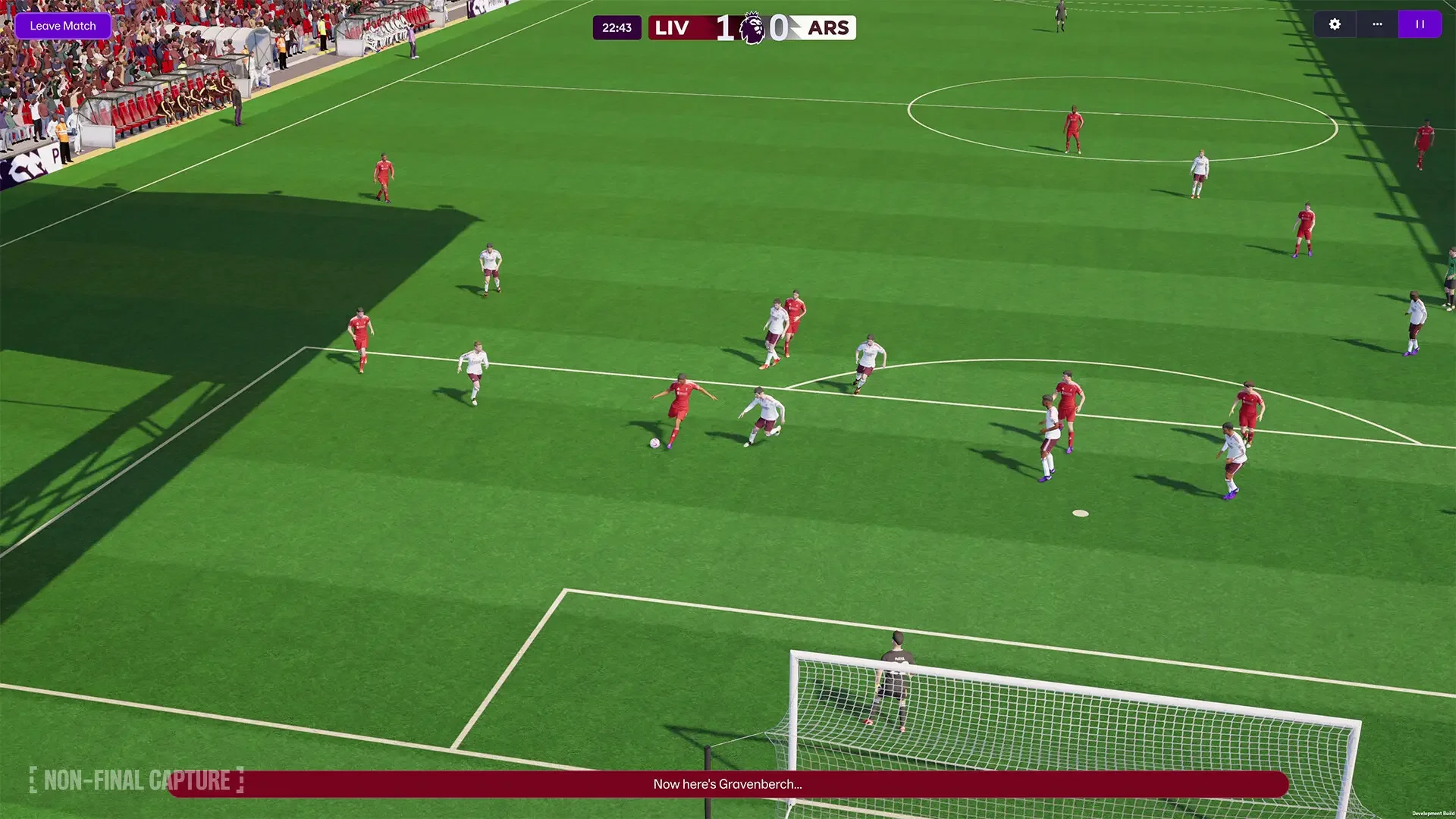How to Fix FM26's Fake Logos (Since SI Removed the Reload Button)
It's the annual tradition: spend money on the new Football Manager, boot it up, and immediately be reminded that you're managing "Man UFC" with a badge that looks like a high school design project.
Look, I get it. Licensing is a nightmare. But nothing kills the immersion faster.
Fixing it is a rite of passage for any real FM player. It's still pretty easy, but this year, Sports Interactive decided to make our lives just a little bit harder by removing the one button we all relied on.
Here’s how to get your game looking proper.
The How-To: Getting Real Logos Into Your Game
Step 1: Download the Megapack
First, you need the goods. You'll have to download a "logopack," which is a massive fan-made collection of all the real-world logos the game is missing. My go-to sources are always Sort It Out SI or the TCM26 Logopack.
Find the latest version, download it, and get ready for the only slightly tedious part.
Step 2: Extract Your Files
The pack will download as a single, compressed file (a .zip or .rar). You need to extract its contents. If you're on Windows 11, you can usually just right-click and "Extract All." Otherwise, you'll need a free program like 7-Zip or WinRAR.
Extract the file, and you should be left with a single folder, probably just called 'logos'. This is the folder you need.
Step 3: Find the 'Graphics' Folder (Or Make One)
Now you have to find where FM26 hides its files. Before you do this, make sure you have quit Football Manager 26 completely.
You're looking for your "graphics" folder inside the Sports Interactive documents path. If you've never modded the game before, this folder probably won't exist. Don't panic. Just go to the right place and create a new folder, naming it graphics.
The default file path is almost always in your Documents.
Windows:
C:\Users\(username)\Documents\Sports Interactive\Football Manager 26\graphicsMac:
/Users/(username)/Library/Application Support/Sports Interactive/Football Manager 26/graphics
I know what all you Mac users are thinking: "I don't have a 'Library' folder." Yes, you do. Apple just hides it because they think you're a child.
To find it, open Finder, click 'Go' in the menu bar at the very top of your screen. Now, press and hold the ⌥ (Option) key on your keyboard. The 'Library' folder will magically appear in that dropdown menu. Click it.
Once you're in the right place (on either OS) and have your graphics folder open, just drag that 'logos' folder you extracted in Step 2 right into it.
Step 4: The New 'Reload' Voodoo (The Annoying Part)
Here's the part that's changed.
For years, we could just go into Preferences in-game, click "Clear Cache," and hit "Reload Skin." Simple.
For FM26, Sports Interactive, in its infinite wisdom, removed those buttons.
This means our old, 10-second fix is gone. Now, we have to do this weird, ritualistic dance to force the game to see the new files.
After you've moved the logo folder, open Football Manager 26.
Load into your main career save file. Let everything fully load.
Now, quit the game.
Don't just quit the game. Fully close Steam. Go to your taskbar, right-click the icon, and "Exit Steam".
Wait a second. Breathe. Restart Steam.
Finally, launch Football Manager 26 again.
This full system reboot is the new, janky way to force the game to clear its cache. If all went well, you'll load back in, and your save will be transformed, full of glorious, real-world badges. It's a hassle, but it's still the first and most essential mod I install every single year.